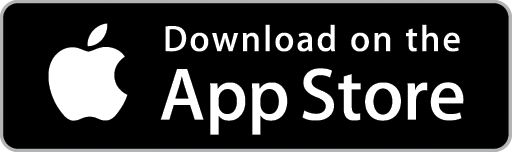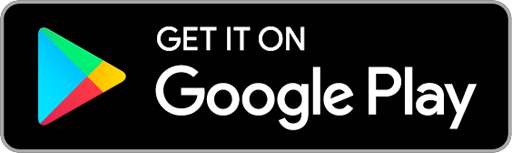Add a Checklist to a Quote
The purpose of a Checklist in Ascora is to provide high-level workflow guidance to Users. Checklists consist of a series of steps which must be undertaken or considered before a Quote or a Job can be finalised.
On the Quote Card, choose the Details Tab.

Scroll down to the Quote Checklist section. You can choose to add an existing Checklist or you can create a New Checklist Item.
Add an Existing Checklist to a Quote
1. Click the Add Check List button. The Add A Checklist pop-up window will display.

Note: You can create many checklists for standard tasks and also associate a checklist with a particular Job Type so it is added to a Job/Quote by default.
2. Choose the existing Checklist you require from the dropdown menu then click the Add button. The Checklist will now display and be added to the Quote.
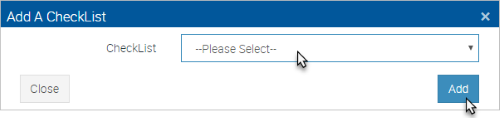
Create a New Checklist Item for a Quote
Click the New Item button and then click in the Name field and type the Checklist Item’s name. Click the New Item button again to add another Checklist item – repeat to add as many Checklist Items as you require. When ready, click the Save Quote Checklist button.
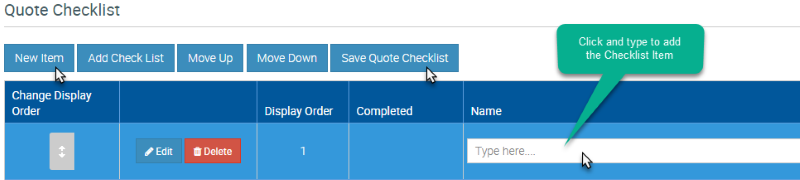
Edit a Quote Checklist
1. To edit an Item on the Checklist, click the Edit button for that Item. The Edit CheckList Item pop-up window will display. Make the required edits and click the Save button.

2. To change the order of the Items in the Checklist, click and hold on the Arrows Icon for the Item you wish to move - and drag the Item to the correct position in the Checklist. Alternatively, click on the Item to highlight it and then click either the Move Up or Move Down buttons as required.
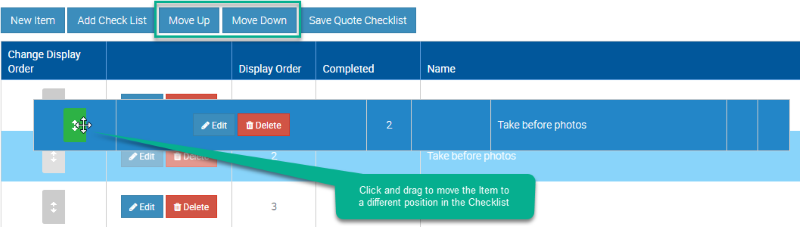
When ready, click the Save Quote Checklist button.