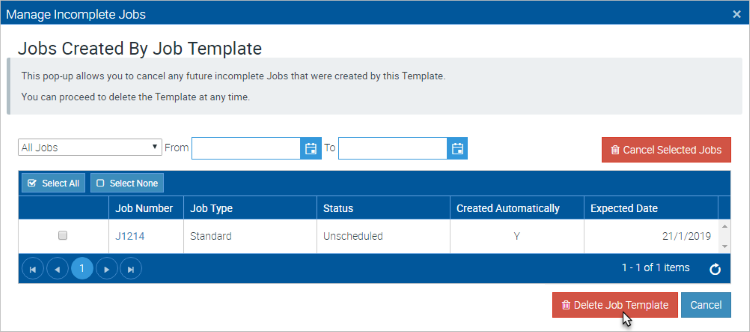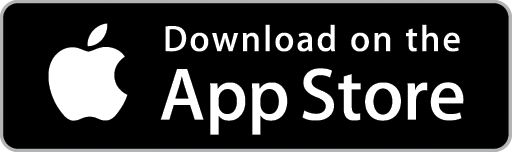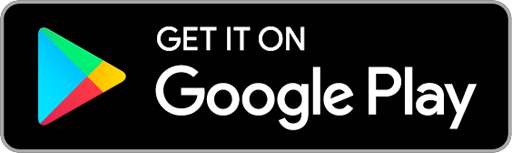Cancel or Delete a Recurring Job
1. From the Advanced Icon in the Top Menu, choose the Job Templates option.
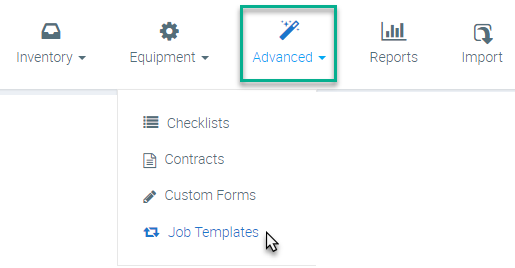
2. The Job Templates list will display. Locate the Recurring Job you wish to cancel or delete and click the View button to view the Job Template details.

Cancel a Future Instance of a Recurring Job
When you cancel a future instance of a Recurring Job, a Job will not be created for that date. This could be useful, for example, if a Customer wants to skip a service.
1. On the Job Template, choose the Jobs Tab.

2. The list of Jobs created from the Template will display. Locate the Job instance(s) you wish to cancel then select by clicking the check-box.
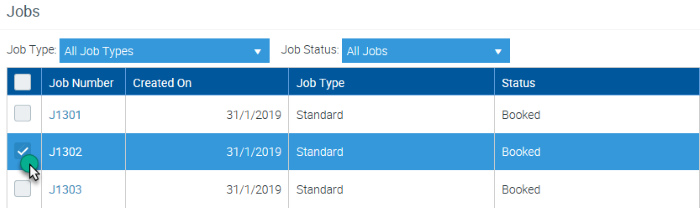
3. Click the Cancel Jobs button.
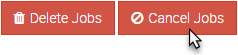
4. Click the Yes button to confirm the action. Any Jobs which are cancelled will be ignored in the Recurring Job creating process going forward.
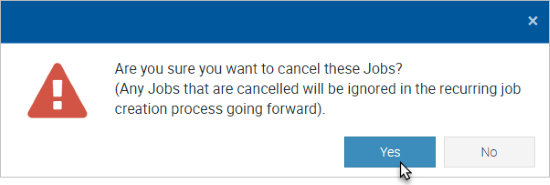
Delete a Future Recurring Job Instance
When you delete a future instance of a Recurring Job, Ascora will re-create it. This is useful, for example, when the details and/or settings of the Recurring Job have changed.
1. On the Job Template, choose the Jobs Tab.

2. Locate the Job instance(s) you wish to delete then select by clicking the check-box.
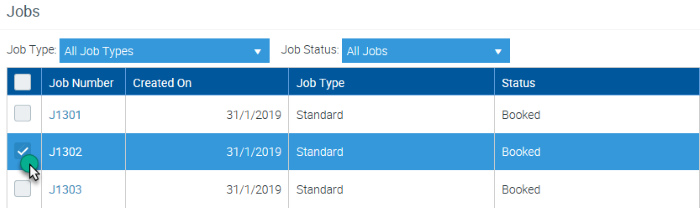
3. Click the Delete Jobs button.
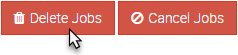
4. Click the Yes button to confirm the action. Any Job Sections and related Bookings will be deleted as well.
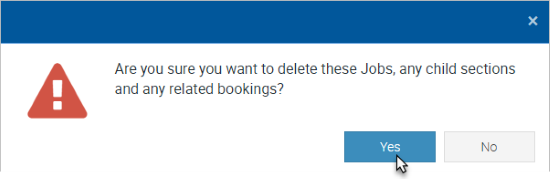
Delete a Recurring Job Template
When you delete a Recurring Job Template, any future Jobs associated with the Template will also be deleted.
1. On the Job Template, click the Delete Template button. The Manage Incomplete Jobs pop-up window will display.

2. From the Manage Incomplete Jobs pop-up window, you can choose to Cancel any future, incomplete Jobs that have already been created before proceeding to delete the Recurring Job Template entirely.
To Cancel future, incomplete Jobs, tick the applicable checkbox(s) then click the Cancel Selected Jobs button.
To proceed to delete the Recurring Job Template, click the Delete Job Template button. Click the OK button to confirm this action.