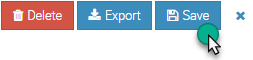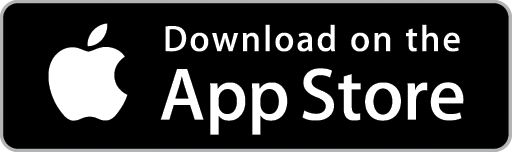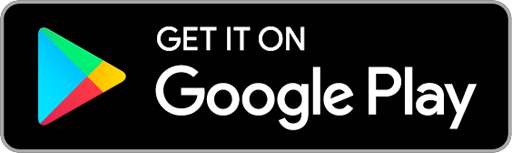Create a Kit
Kits allow you to group a selection of different Supplies and/or Labour together as a package which can be quickly added to a Quote or Job – rather than adding each Supply and Labour item separately. This is useful for frequent or common work which uses the same (or similar) Supplies and Labour.
From the Inventory Icon in the Top Menu, choose the Kits option.
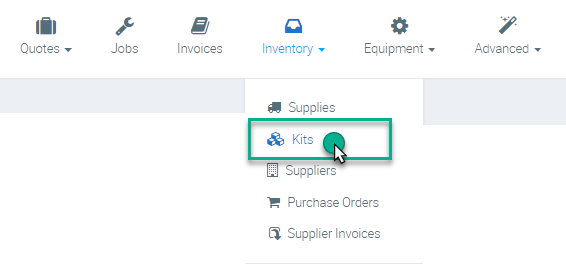
1. Click the +New button to create a new Kit.
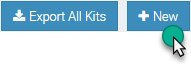
2. The Add New Kit pop-up window will display. Enter a Description for the Kit and then click the Save button.
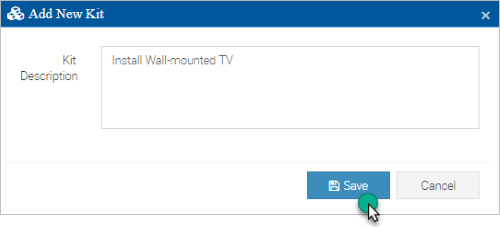
3. The Kit Details Screen will display. Enter details for the Kit as required.
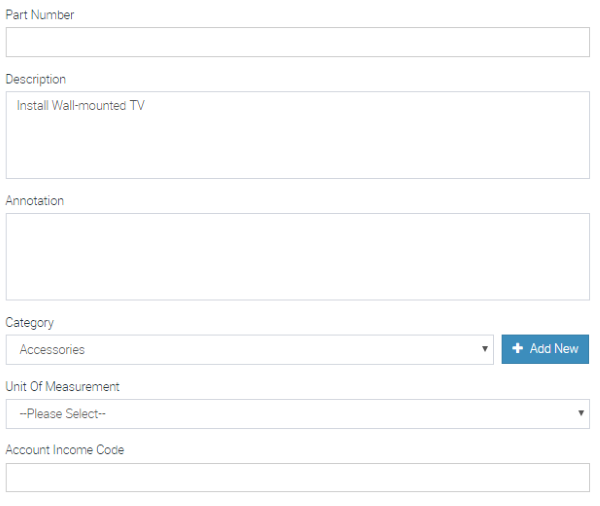
4. Set the Pricing Structure for the Kit. You can change your selection at any time.
Sell Price of Components – will take the Sell Price of each Supply and/or Labour Item added to the Kit and combine these to create an overall Kit Sell Price.
Markup on Cost – will apply a fixed markup percentage onto the cost price of each Supply and/or Labour Item added to the kit and use this to create an overall Kit Sell Price
Fixed Price – Allows you to set a Fixed Sell Price for the Kit – regardless of the actual cost and sell prices for each individual Supply or Labour Item added to the Kit.
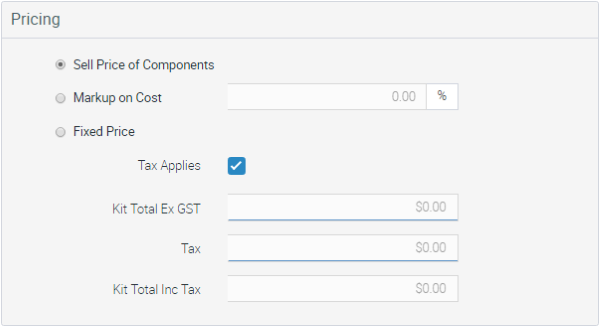
5. Add Supplies to the Kit by clicking the Add Supplies button. Enter a desired quantity against each Supply Item you wish to add to the Kit. When ready, click the Save button.
You can add Write-Ins to the Kit by clicking the Add Write In button.
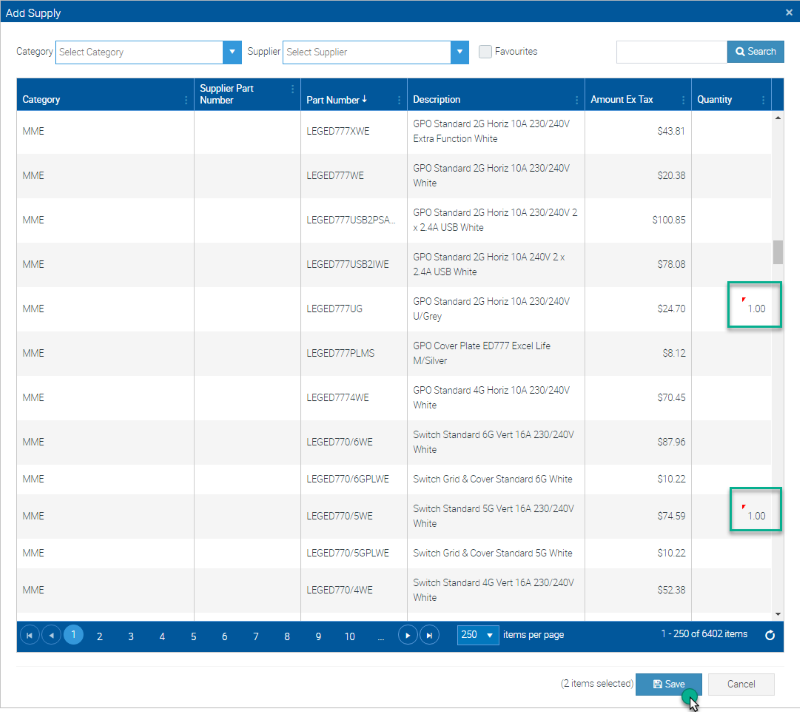
6. Add Labour items to the Kit by clicking the Add Labour button. Enter the details for the Labour charge then click the Save button. The charge will be added to the Kit.
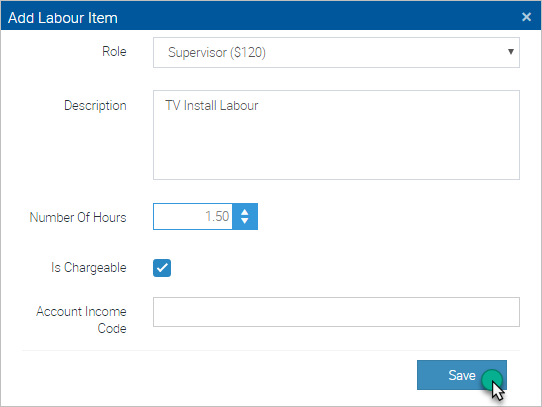
7. Click the Save button near the top of the screen to save the Kit.