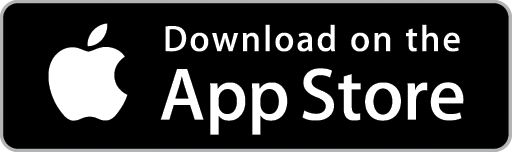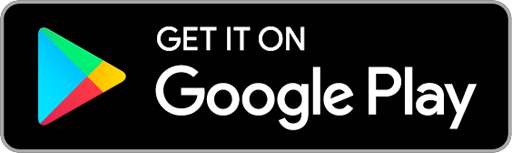Create a Section Based Job
For larger projects involving multiple jobs you can create Section Based Jobs. This can be helpful for defining different stages of work and capturing labour and payments under each stage (or Section) as the Job progresses.
1. Create a New Job from the Jobs Screen, a Customer Card or the Scheduler. For assistance, see Create a New Job.
2. Add details to the Job – for assistance see Add Details to a Job. When selecting the Pricing Method for the Job, choose the Sections option from the dropdown menu. Once you have finished entering the Job Details, click the Save button. The Sections area will now become available to edit.
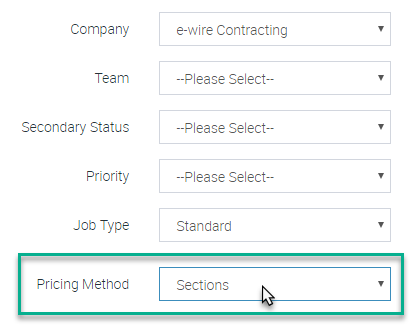
3. Scroll down to the Sections area and click the +Add new record button to create a new Section. Type the name for the Section into the text-box and then click the +Add new record button again to create another Section - click the Save changes button when you are done creating Sections.
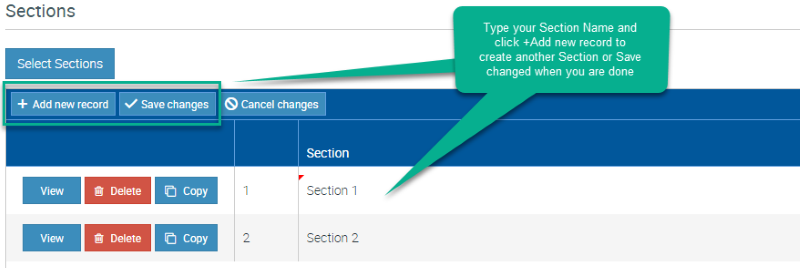
Add Information to a Section
Each Section you create is treated as a separate Job that is nestled under the original Parent Job. You now need to add and edit the information for each Section, as you would for a normal stand-alone Job.
Click the View button to open a Section. The Section Job Card will display in a new browser tab.
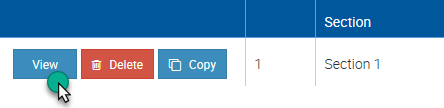
Add details to the Section using the same method as you would to add details to a stand-alone Job. See Add Details to a Job for assistance. Note that for a Section you can only choose between Time and Materials and Fixed Price for the Pricing Method – you can not create a Section based Job within a Section itself.
Continue to add Supplies, Labour and Callout charges and any other information as required.
Schedule a Section
Each Section you create will display on the Unscheduled Jobs list as a separate entity – but with the same Job Number as the original Parent Job. As such, from a scheduling perspective, each Section should be treated as a separate Job.
See Schedule a Job from the Scheduler or Schedule a Job from a Job Card for assistance on how to schedule a Job. Note that if you use the Job Card to schedule the Section, you must use the Section Job Card (not the Parent Job Card) to create the bookings.