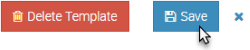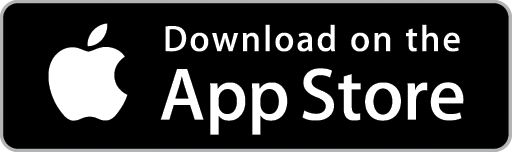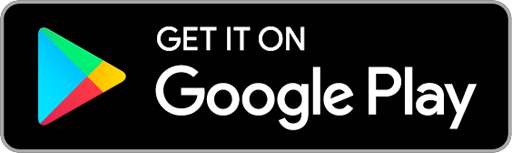Create an On-Demand Job Template
Use Job Templates to quickly create new Jobs for frequently undertaken work, as well as to create Recurring Jobs.
An On-Demand Job Template is used to quickly create a new Job based on a standard format (eg, Job Description, Supplies, etc)
A Recurring Job Template is similar to an On-Demand Template but adds the ability to include scheduling information and have Ascora automatically create (and schedule) future Jobs.
To use an On-Demand Template, choose Create Job From Template or Create Quote From Template on a Customer Card.

To create a new On-Demand Template. From the Advanced Icon in the Top Menu and choose Job Templates. The Job Templates list will display.
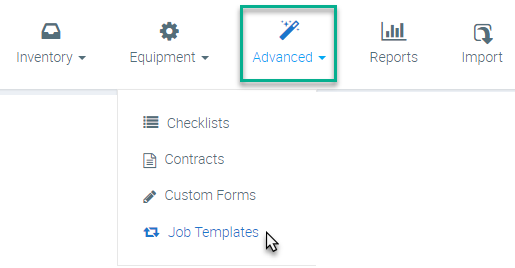
1. Click the +New button. The New Job Template Screen will display.

2. Click the On Demand button and then enter Details for the Job Template.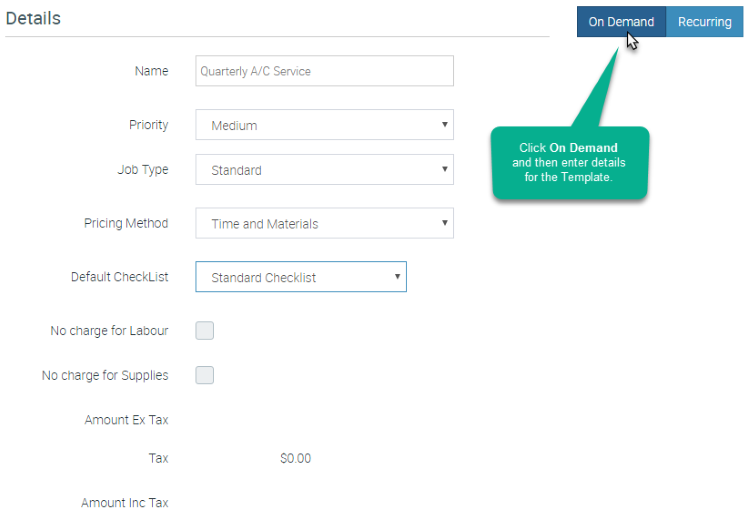
3. Select a Date Format from the dropdown menu and then type a Job Description. The Job Description for a Template can include dynamic date fields, which are explain on the screen. The Date Format you choose will impact the way any dynamic date fields display.
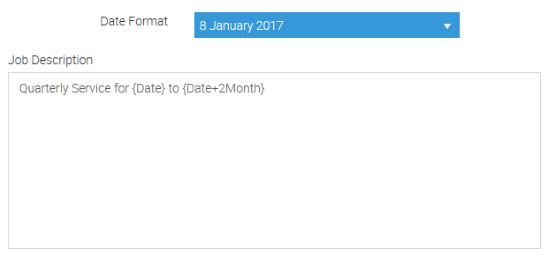
4. When you are ready, click the Save button.
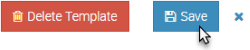
Add Supplies to an On-Demand Template
Click the Supplies Tab on the Job Template Card. You can then choose to add Supplies, Write Ins, and/or Kits. For assistance see Add Supplies to a Job.

When you are ready, click the Save button.
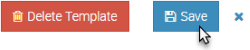
Add Labour and Callout Charges to an On-Demand Template
Click the Labour & Callout Tab on the Job Template Card. You can then choose to add a Callout Fee and/or Labour Charges as required.
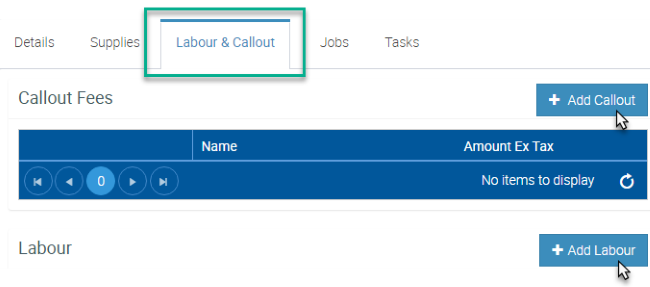
When you are ready, click the Save button.