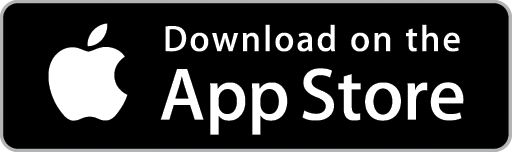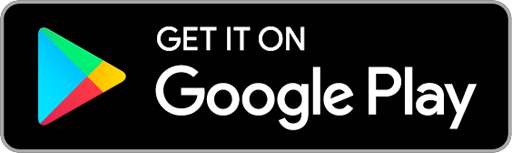Generate a Progress Claim for a Fixed Price or Time & Materials Job
You can generate a Progress Claim at any stage of a Job. Progress Claims consists of two key steps – firstly creating the Progress Claim Sections and then generating Claims against these Section(s).
1. On the Job Card, choose the Progress Claims Tab then click the +Create New Section for Full Job Value button.

A Progress Claim Section for the full Job value will be created and display in the Progress Claim Sections list. If required, you can rename it by clicking on the Section name and editing as needed. When ready, click the Save button.

2. Click the Create New Claim button to generate a Claim against the Total Job Value Section. The Progress Claim details will display.

3. Enter/confirm the Claim Date and Due Date and the give the Claim a name by typing in the Claim Name box.
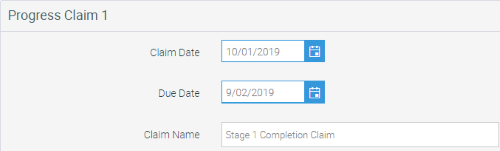
4. Enter a Percentage or Value for this Claim in the relevant fields. Note that the balance remaining value will update.
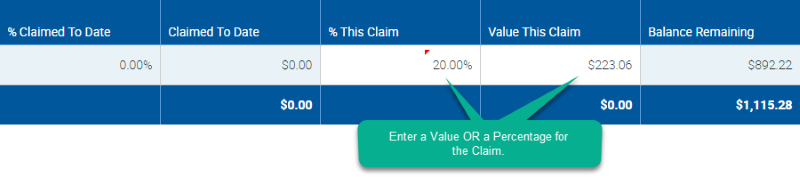
5. Click the Download Progress Claim button to save the claim and download it to your computer as a PDF.
OR, click the Email Progress Claim button to save the claim and display the Email Invoice pop-up window. Select the required Invoice and Email Templates, add email recipients and edit the subject line and/or email body text as required. When ready, click the Send Email button.
OR, click the +Add Payment button to display the Add Payment pop-up window and accept a payment immediately in Ascora.

6. Subsequent Progress Claims can be generated for the Job by repeating Steps 2 to 5.