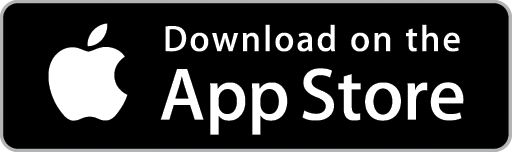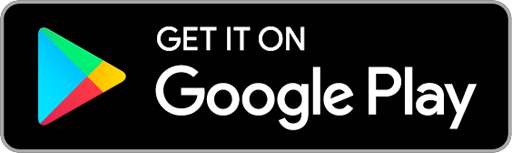Import and Export Customer Data
Choose the Customers Icon in the Top Menu to display the Customer List.

On the Customer List Screen, click the Options button to display the available Customer List Import and Export options.
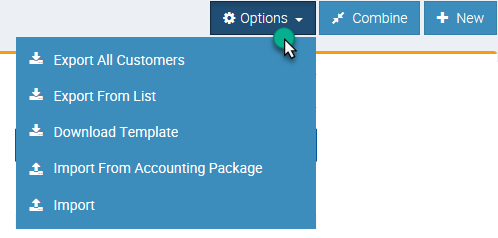
1. Export Details for All Customers
Choose Export All Customers to create a Microsoft Excel file which contains details of your entire Customer List. Information exported will include full Customer details, details of Contacts associated with Customers and details of any Equipment associated with Customers.
2. Export Details for the Displayed List of Customers
Choose Export From List to create a Microsoft Excel file based on the information currently displayed on the Customer List. Information exported will only include the information current showing on the Customer List screen.
3. Download Customer Details Template
You can upload Customer details from your existing job management or paper-based system into Ascora but to do so, the Customer data needs to be formatted correctly. Choose Download Template to download the Customer Details Template which can then be used to format and import your existing Customer information.
4. Import Customer Data from your Accounting Package
If Ascora is integrated with your Accounting Package (e.g., Xero or MOYB), choose Import From Accounting Package to automatically import Customer data into Ascora.
5. Import Customer Data from Excel
If you have compiled you Customer data using the Customer Details Template, choose Import to select and import your file template into Ascora.