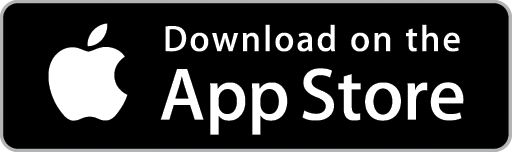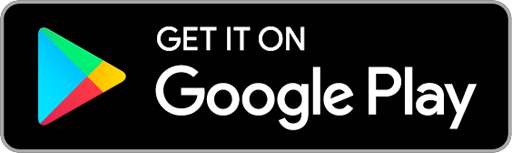Navigating the Scheduler
Access the Scheduler by choosing the Scheduler Icon in the Top Menu.


Filter the Scheduler by Team
If you have created Teams and assigned your Users to these different Teams, you can filter the Scheduler to only show Users assigned to a particular team. This can be useful when Scheduling large numbers of Users as the list of Users on the Scheduler will be restricted by the Team applied to the filter.
The Scheduler will automatically be filtered to show the Team for which the current User is assigned to. To choose a different Team to filter by, select it from the dropdown menu. The Scheduler will only display Users assigned to that Team.
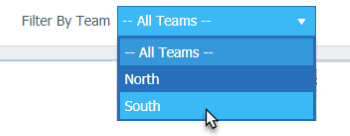
Unscheduled Lists
Located on the left-hand side of the Scheduler are the four Unscheduled List options:
- Unscheduled Jobs
- Unscheduled Quotes
- Multi Schedule Quotes/Jobs and Reattends
- Incomplete Jobs
Choose the List you wish to display by clicking on that List’s header.
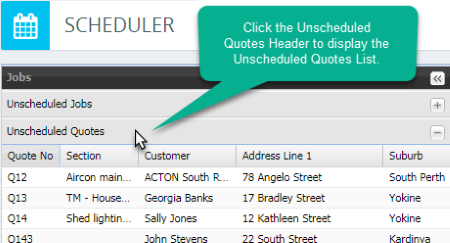
To view the Quote or Job Card for any Quotes or Jobs showing in the Unscheduled Lists, simply double-click on the applicable line entry.
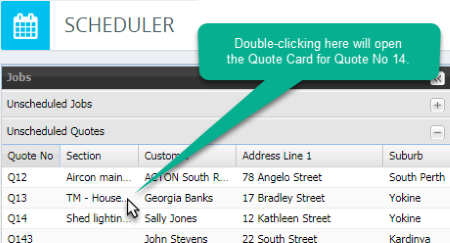
To schedule an Unscheduled Quote or Job, you can click-and-drag it onto the Scheduler. See Schedule a Quote from the Scheduler and Schedule a Job from the Scheduler for assistance.