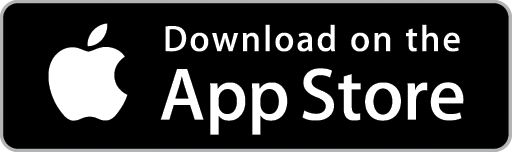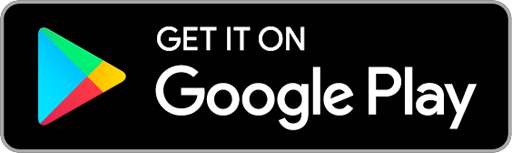Schedule a Job from the Job Details
1. Click on the Bookings Tab on the Job Details and then click the +New button.

2. The Create Booking pop-up window will display. Create a booking by entering the applicable details.
- Chose a Date to book the Job
- Select Start and End Times to set the duration of the Job booking
- Include a Time Window (if required)
- The Repeat for Days field allows you to book the Job to repeat over consecutive days. For example, by entering the value ‘3’, the Job will be booked on the booking date as well as the following two days – with the same start and end times and assigned Users.
- Assign the Job to one or more Users by clicking in the Assigned To box and choosing the desired User from the list. To assign more than one User, click the box again and repeat the process
- Add Booking Notes if required. These will be viewable on the Mobile App
When you are ready, click the Save button. The booking details will now show under the Bookings Tab on the Job Details and the Job will show on the Scheduler as per the details you have entered for the Booking.
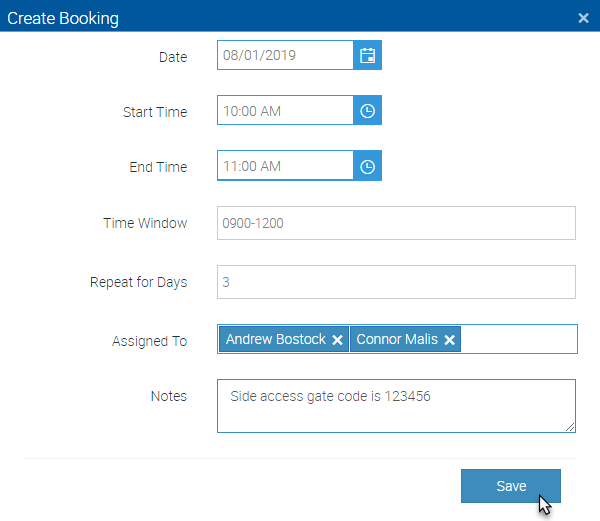
Edit a Job Booking
Under the Bookings Tab on the Job Details, click the Edit button for the Booking you wish to edit. The Edit Booking pop-up window will display.

Edit the Booking Details as required then click the Save button.
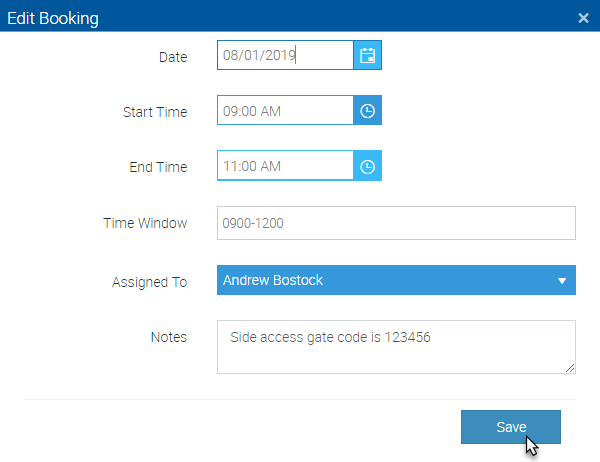
Cancel a Job Booking
Under the Bookings Tab on the Job Card, click the Cancel button for the Booking you wish to cancel then click the OK button to confirm the Booking cancellation.