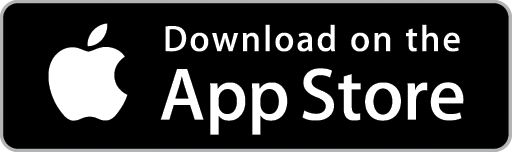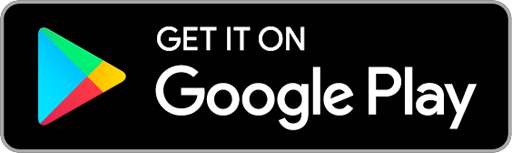Search for an Existing Quote
Choose the Quotes Icon in the Top Menu to display the Quotes List.

View a Quote's Details
In the Quotes List Screen, click the View button located beside the Quote Number to view and/or edit the details for a specific Quote.

Filter by Job Type, Quote Status or the Assigned User
Narrow your search by filtering the Quotes List by Job Type, the current Status of the Quote or the User for which the Quote is assigned to.

Search by Quote Number or Name
If you know the Quote Number, type it directly into the Open by Quotes Number or Name box. That Quote will be isolated in the Quotes List – click the View button to view the Quote Card.
If you know any part of the Quote’s Name, type the words into the Open by Quotes Number or Name box. As you type, the Quotes list will refine based on the word(s) you type. When you locate the required Quote, click the View button.

Search Using the Global Search Box
You can type any Quote-related information into the Search Box and the Quotes List will refine as you type. For example, if you know the Customer is located in Fremantle, as you type “Fre” the Quotes List will refine to only show Quotes with details which include “Fre”.