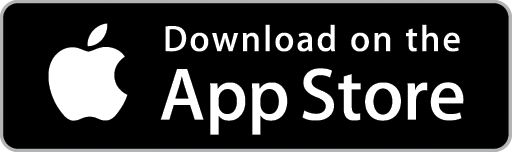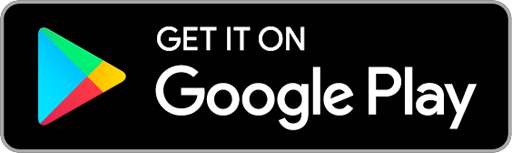Xero Support: Setup
Setting Up Bank Account Numbers
Xero defaults to using account numbers such as ‘090’, ‘091’ and ‘200’. These do not line up with the ones in our Ascora database, so we need to add our own accounts
In this example we will add 3 accounts.
- Go to "Settings Chart of Accounts" and click "Add Account" to get started
- Enter the following details then save after each one.
- Type: Sale | Code: 4-1000 | Name: Labour
- Type: Sale | Code: 4-1700 | Name: Other
- Type: Sale | Code: 4-2000 | Name: Materials
- Type: Sale | Code: 1-1110 | Name: Income Account | Check ‘Enable payments to this account’
Your payments are now set up! Just need to authorize the API now.
Authorizing Ascora to be used with Xero
The first time you connect ascora with Xero you will be prompted to give Ascora Authoriation
- Login to Ascora and go to "Administration" then "Accounts Integration", select "Xero" from the "Accounting Package" dropdown and click "Connect to Accounting Package"
- When prompted to Authorize Application select the company you would like to authorize from the drop menu then click Authorise
That’s it! You will be returned back to Ascora where you can now make API calls.
Viewing Invoices
To view Invoices, go to "Accounts Sales"
Here you will see Invoices divided into 4 categories: Draft, Awaiting Approval, Awaiting Payment and Overdue.
In general, payments pushed via Ascora will be in the "Awaiting Payment" category.
- Select "Awaiting Payment" from the menu and you can view the details of invoices that are currently awaiting a payment.
- To view more details about an Invoice, click the "To" heading
Here you can view the details for the invoice to make sure everything has pushed across successfully
Viewing Contacts and Customers
- To view Contacts, go to "Contacts All Contacts"
- Here you can view all Contacts. Note: Customers pushed via Ascora will always be of type Customer
- By clicking on the name of a Contact, you can view their details